Android app
There’s an Android app for LiBoard which can be used to save OTB games. Additionally, it can be used as a chess clock.
It has a dark and a light theme.
App layout
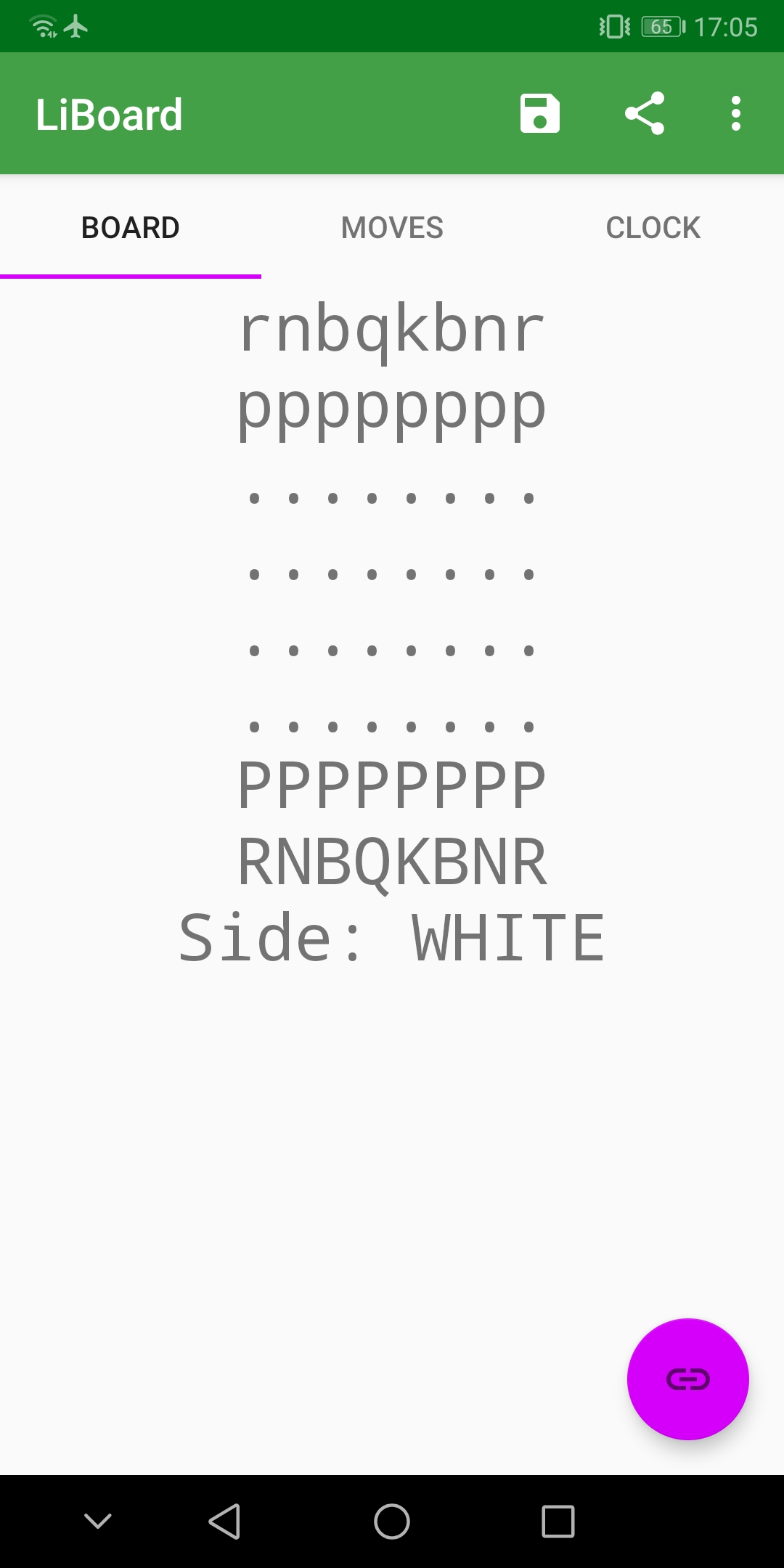
The purple floating button in the lower right corner establishes a connection to a board that has been connected via USB.
The three tabs do the following:
- Board: Shows the current known board position and whose move it is.
- Moves: Shows the moves which have been played in the current game.
- Clock: see Chess clock
The icons in the app bar allow saving the current game as a pgn file or sending it as a message.
Chess clock
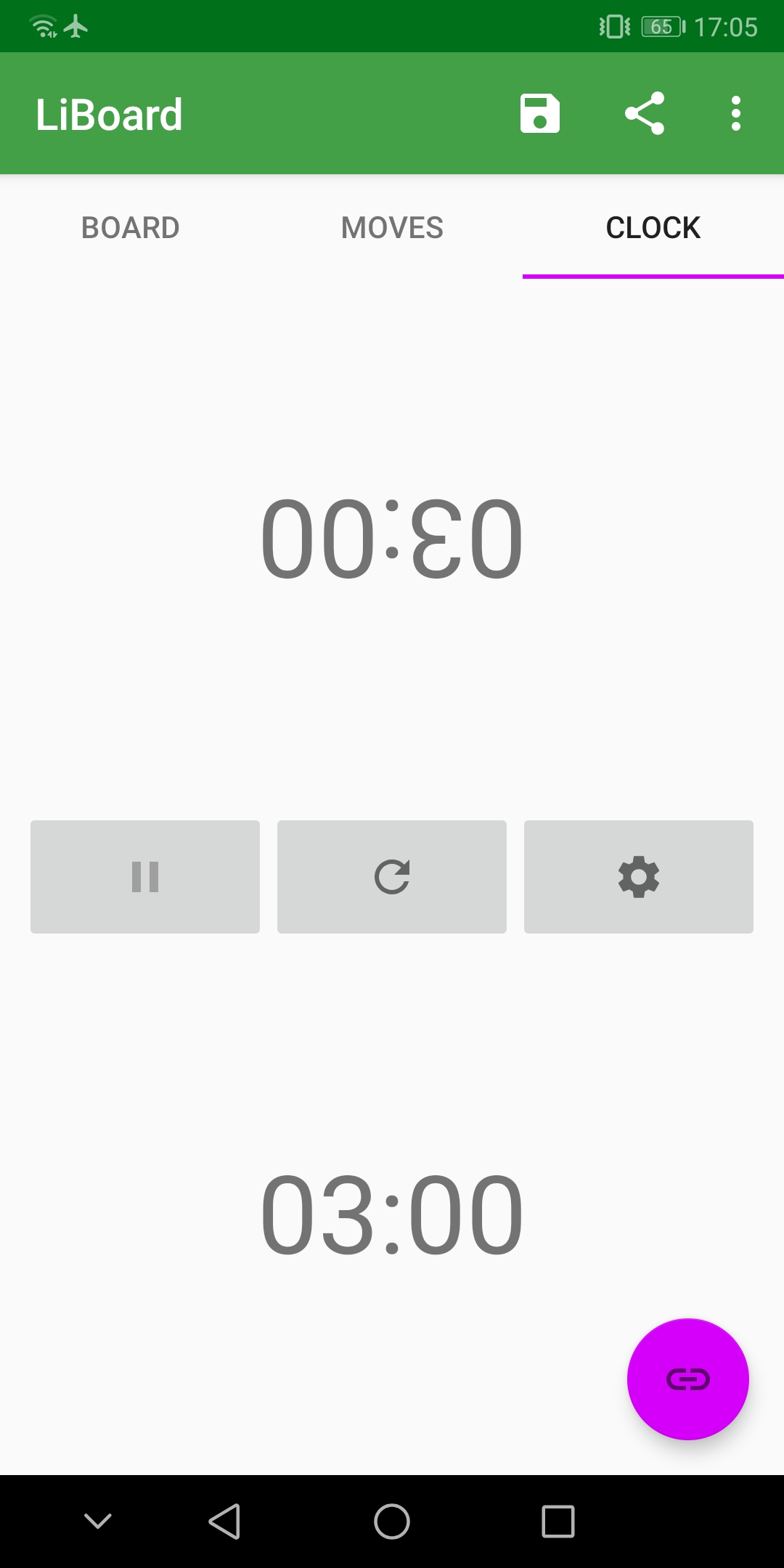
The chess clock measures each players time down to the millisecond. It supports time odds. The button with the gear icon opens a settings screen where users can select the clock mode and time control.
Settings
Modes
- Independent: Allows the clock to be used entirely independent from the board.
- Synchronized: A chess clock that automatically switches the active side when a move is played.
- Stopwatch: Like synchronized, but simply measures the time each player used, without a time limit.
- Clock move: The active side is switched by tapping the running clock. However, the clock will only switch sides if a legal move has been played on the board. The board will also only register played moves when the clock is tapped.
Time control types
- Increment: Adds a certain number of seconds after each move.
- Delay: Waits for a certain number of seconds before the clock starts counting down.
Set the increment to 0 s for sudden death mode.
UI framerate
By default, the time shown on the screen is updated 10 times per second. If this leads to issues, users can lower the refresh rate.